Controls Editor – Status Bar
The status bar along the bottom of the
Controls
Editor window provides the following:
- Only show controls in active control set—Toggle this field to quickly filter the table based on the In Active Control Set column.
- Element Filter – Use the select-arrow button to choose an element to filter by (using the Find Element Dialog). Click the [x] button to clear the element filter. (See also Editing Controls from the Property Editor).
- x of x elements displayed—Indicates the number of controls displayed in the table out of the total number of controls in the system.
- FILTERED—If you apply a filter to the table this panel appears in the status bar. Hover the mouse over this panel to see a summary of the active filter.
- SORTED—If you apply a sort to the table this panel appears in the status bar. Hover the mouse cursor over this panel to see a summary of active sort.